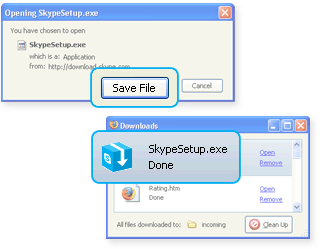Skype is available for Windows Windows (Business version) Windows (Beta) Mac OS X Linux For your mobileWindows Mobile Nokia N800/N810 Skype Lite iPhone Skype on PSP As a default, Skype will use your machine as a supernode if it is connected to a high-bandwidth network. Hence, it's better to disable this function. You can do so by creating the following registry entry: [HKEY_LOCAL_MACHINE\SOFTWARE\Policies\Skype] DisableSupernode REG_DWORD 0x1 Run the Skype Setup applicationA window will open asking what you want to do with a file called SkypeSetup.exe. Click Save File'. 
Follow the Setup WizardWhen the download is done, click on the SkypeSetup.exe file from the Mozilla Downloads window to open the Skype Setup application. Launch SkypeAfter the installation has finished, you can open Skype at any time by clicking the icon on your desktop or in your system tray.Getting started with SkypeSkype is a little piece of software that lets you talk over the internet to anyone, anywhere in the world for free.  Sound checkCheck that your microphone and speakers are on. If your computer doesn't have these, you can get a cheap starter headset from the Skype store.  Getting started with Skype video callingSmile, wave or say hello to anyone, anywhere in the world with free one-to-one video conversations. To make free video calls you'll need the latest version of Skype and a webcam and headset (if you don't have a headset you can use the in-built speakers and microphone on your computer).  Your webcam should have come with an installation disc. Just pop the disc in your computer, before plugging the camera in, and follow the on-screen instructions.  Now you're ready to plug in your webcam. Find the USB port on your computer; it's the one with the matching USB symbol.  Skype will automatically help you test your webcam to make sure everything is working correctly.  Now you can make video calls to anyone else with a webcam.  |